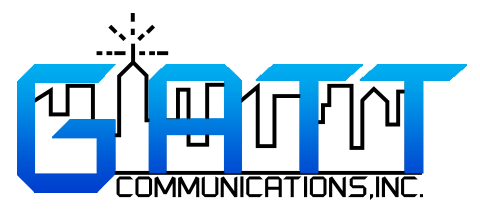Client Software & Recorder Configurations
Eventide MediaWorksTM Client Software For Eventide ATLAS Series
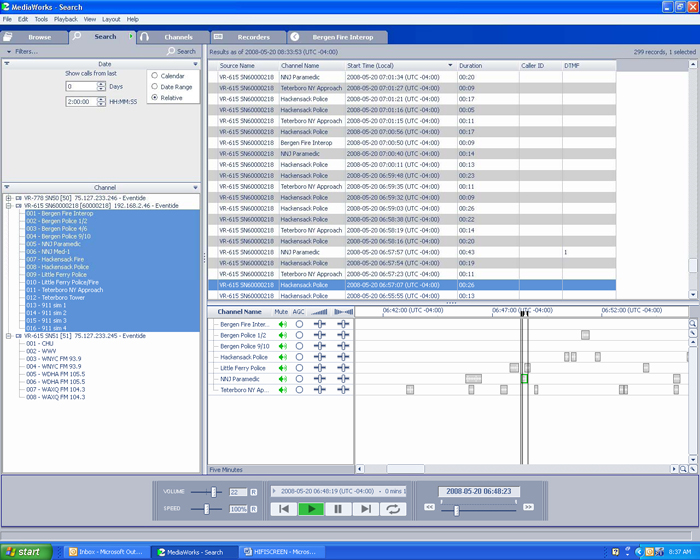
- MediaWorksTM work layout provides dynamic layout, right click functionality, column sorting, re-sizeable windows, accelerator keys, context-sensitive help functionality, tabbed workspace navigation and much more.
- Locate calls by any individual record parameter or by time of origin.
- Create associations between incidents and call records, name & save them.
- Save Incidents remotely on Atlas HDs or locally on PC Workstation
- Play lists are automatically populated into the graphical time line display.
- Select calls for playing from the play list or from the graphical time line.
- Play or live monitor any number of channels simultaneously with individual channel volume,
pan, AGC & mute controls. - Loop playback, speed control and talking time is provided
- Annotate calls, Check alarms & alerts, Record on Demand, Instant Recall Tab
- Create CDs or make wave files directly from the application at any time.
- Access archived calls on an Atlas recorder, NAS, any Archive media or Central archive unit.
- View calls properties and history of accesses.
- Generate reports.
- See Atlas Recorder archive drive status and see all alarms and alerts.
Eventide MediaAgentTM Client Software For Eventide ATLAS Series
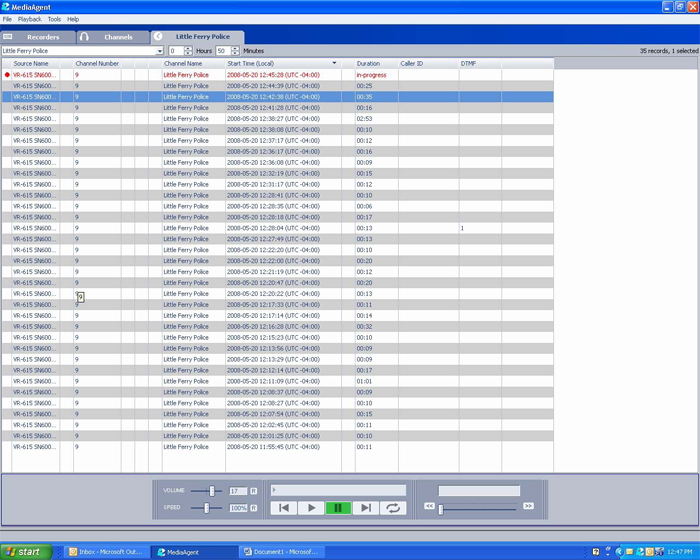
- MediaAgentTM work layout provides dynamic layout, right click functionality, column sorting, re-sizeable window, accelerator keys, context-sensitive help functionality, tabbed workspace navigation and much more.
- Call Taker instant recall
- Runs on the toolbar and updates automatically.
- Locate calls by channel or groups of channels.
- Set amount of time for calls to be displayed.
- Play calls in progress.
- Loop playback & speed control is provided.
- Volume control & message slide bar provided.
- Export to wave files directly from the application at any time.
- Protect/Tag calls
- Live monitor any number of channels simultaneously.
- View calls properties and history of accesses.
- See recorder DVD drive status and see all alarms and alerts.
- Record on Demand client.
Eventide MediaWorksTM Client Trunked Radio Interface For Eventide ATLAS Series
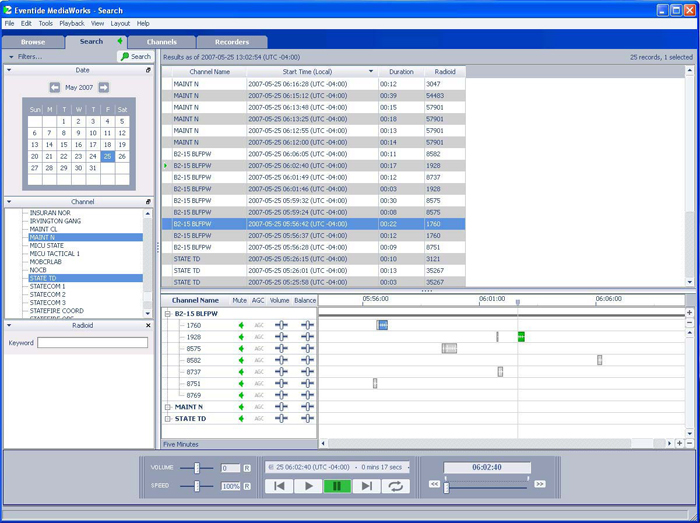
- Sort out calls in a TalkGroup in the graphical time line display
- Search between time/date ranges
- Search by time/date
- Search by call duration
- Search by TalkGroup
- Search by Radio ID
- Search by Alias
- Search by Call Type/Channel
- Search by Zone # or Site #
Eventide MediaWorksTM Client ANI/ALI CAD Interface For Eventide ATLAS Series
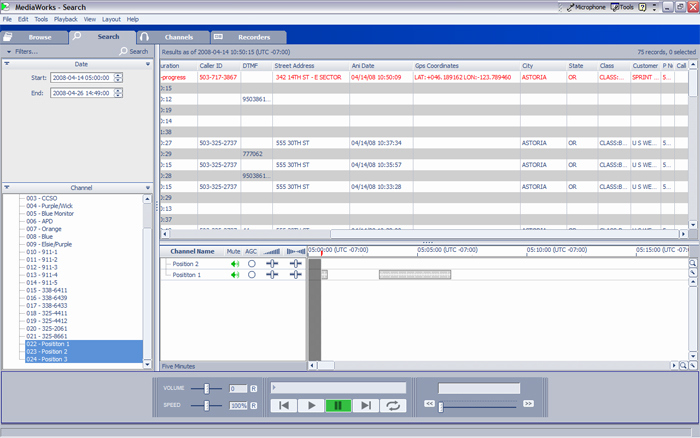
- Sort calls with ANI/ALI CAD Metadata into the graphical time line display & Call List.
- Search between time/date ranges
- Search by time/date
- Search by call duration
- Search by caller name
- Search by caller class
- Search by address
- Search by CID & DTMF
- Search by GPS Coordinates
- Search by CAD incident number
- Search by any parameter captured from the CAD ANI/ALI Metadata
Eventide MediaWorksTM Client Screen Capture Interface For Eventide ATLAS Series
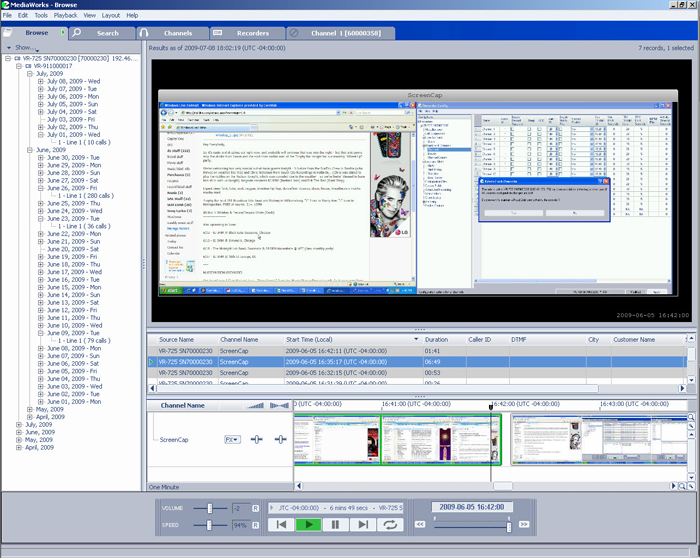
- Transparent operation on a supervised PC
- High-quality, lossless video compression for efficient storage
- Fallback recording to temporary storage in case of network problem
- Multiple recording control options
- ID of screen recordings by MS user login name
- Linking or grouping of screen recordings with voice recording
- Real time playback (streaming) and easy to use playback options
- Screen snapshots created every 30 seconds that provides thumbnail images for easy content ID
- Screen recordings can be exported at selectable resolution and quality as WMV2 files
Eventide MediaWorksTM Recorder Configuration For Eventide ATLAS Series
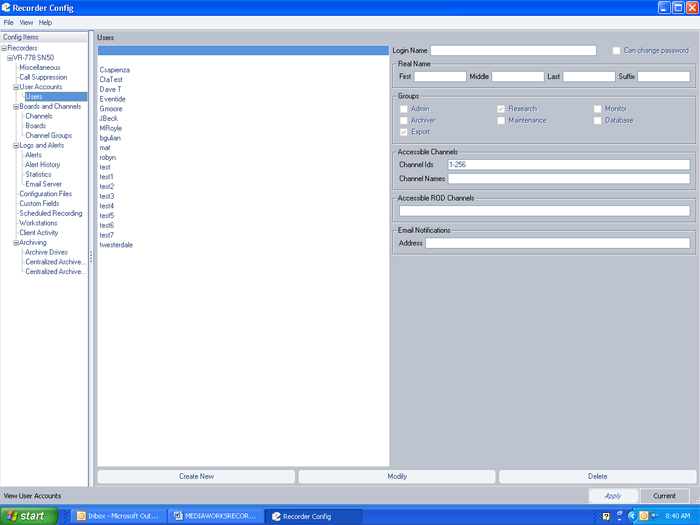
- MediaWorks™ Recorder Configuration provides the administrator with full system management from the PC workstation.
- Set user names, passwords and privileges
- Set , monitor & name all channels
- View all alarms and alerts
- View system statistics
- See remote client activity
- Set all system parameters
- Set Scheduled recording
- Set group/channels recordings to different archive destinations
- Configure system archiving
- Setup GPIO Board configuration
- Control multiple recorders on the